In yesterday’s post, I discussed a specific iPhone app, Craft Cabinet, which is designed for keeping track of your craft tools and supplies, as well as your projects. Unlike a Microsoft Excel spreadsheet in which you might enter inventory data into cells, Craft Cabinet is a general-purpose inventory system that uses visual lists (words and photos) for crafts. One of its advantages is that because it is so general, you can customize categories for any items you wish to enter. At the same time, one of the app’s disadvantages is that because it is so general, you have to take the time to create a system that works for you. In a perfect world, it would be great to use an inventory app that is tailor-made for your category of craft supplies.
Today’s post explores exactly that—a free inventory app designed for Tim Holtz’ mixed media craft supplies. The app is appropriately called Tim Holtz, whether you’re using the iPhone or Android version. While Craft Cabinet works only on iPhones, iPads and iPods, and doesn’t sync through the Cloud across devices, the Tim Holtz app does. If you’re carrying your smart phone with you into a store to buy some of his branded supplies and make changes to your inventory while you’re there, in other words, your tablet that waits for you on the coffee table at home reflects those same changes.
The Tim Holtz app is much more than an inventory system. It links you to Tim’s blog posts, his video tutorials, and his calendar that shows where he is touring. You can find his entire product list on the app, and create a wish list from it that you can use when you shop. If you’re not certain whether you have bought an item previously and want to avoid duplication, the inventory section of the app solves that problem. And, of course, you can use the app to follow Tim Holtz on Pinterest, Twitter and Facebook.
The Inventory, Products and Wish List parts of the Tim Holtz app are interconnected. If you want to add items to either the Inventory or Wish List, click on the Products icon first, which shows seven product lines. The screenshot below shows only four product lines; you need to swipe through the screen of your device vertically to see the others.
One of the products I use most frequently is Distress Inks, which are part of the Ranger line. When you click on the Ranger icon, you’ll see four different categories of products: Adirondack Alcohol Inks, Adirondack Color Wash, Distress, and Other Ranger Products. If you’re looking for Distress Inks, of course, you’ll click on the Distress icon first, and then the Distress Inks icon.
An alphabetized list appears, with checkmarks on the left side of individual products, and hearts on the right side. When you click on a checkmark, it changes to green and is added to your Inventory. If you click on a heart, it changes to red and is added to your Wish List. That’s about as complicated as the app gets when it comes to tracking your supplies.
As much as I like the Tim Holtz app, like most apps it glitches every so often. When I accessed the app today, the two functions that weren’t working were the Videos and Facebook features. These are not essential, however, as I have alternative ways to access Tim Holtz videos and Facebook posts on my mobile and desktop devices. I assume the bugs will be fixed soon, as this app is updated regularly. The last update for the iPhone version, for example, was March 18, 2015.
Obviously, this app is geared toward a specific product line, but if you regularly purchase items in that line, the app is indispensable on your trips to the craft, hobby or scrapbooking store. I have a pretty large collection of Tim Holtz products, so this app prevents me from duplicating items on my shopping excursions—and it saves me a tremendous amount of time because I don’t have to create a catalog of the products first.
The next post in this craft inventory series will discuss another app geared toward a specific product line, so check back soon.
© 2015 Judy Nolan. All rights reserved.
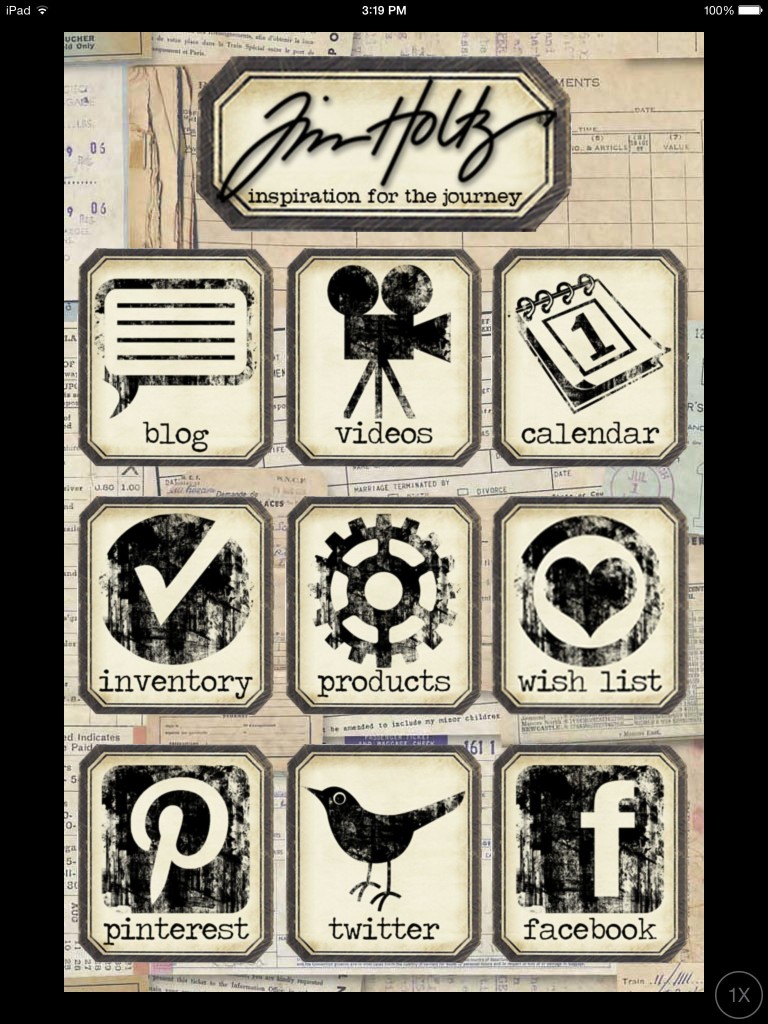
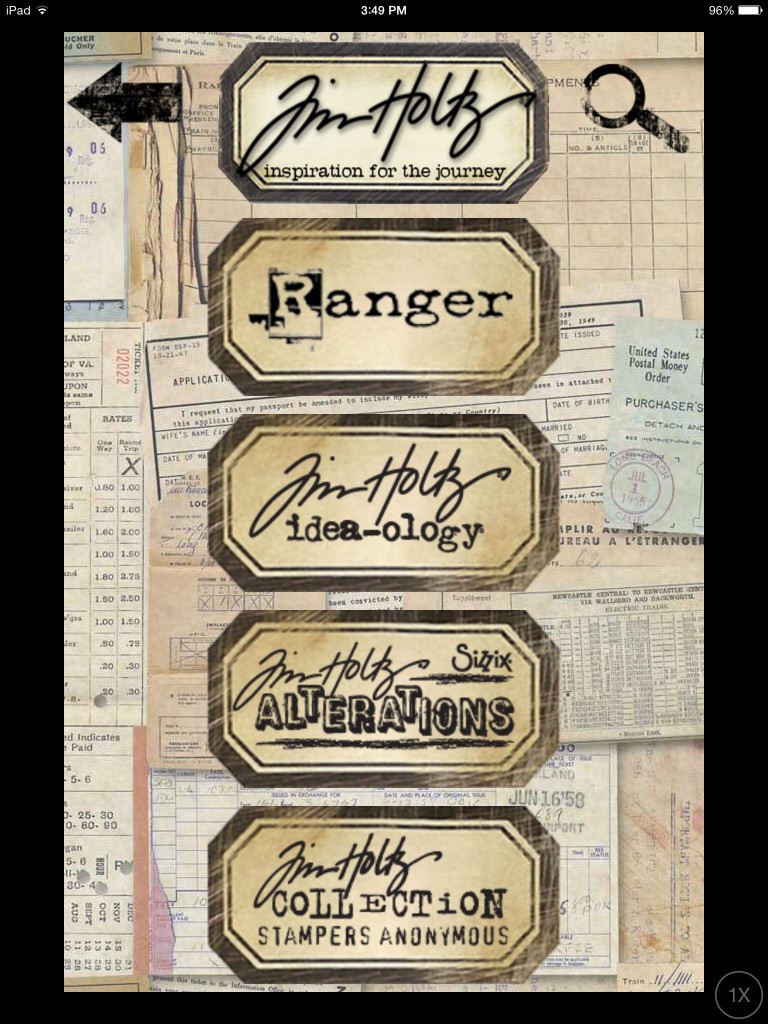
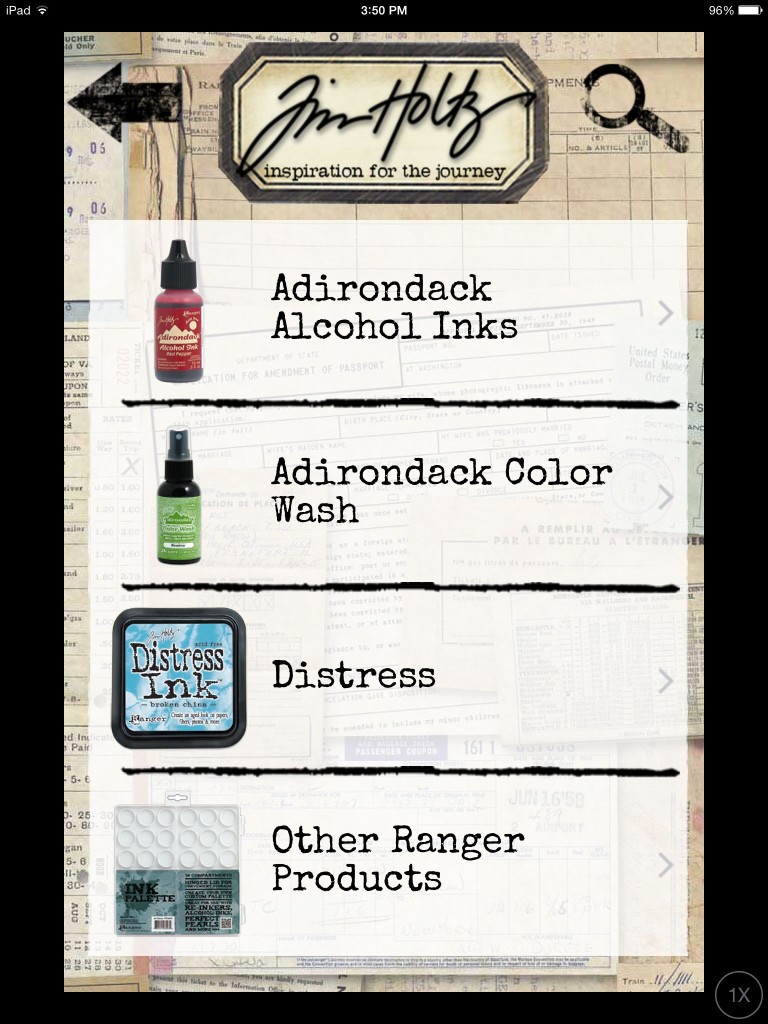
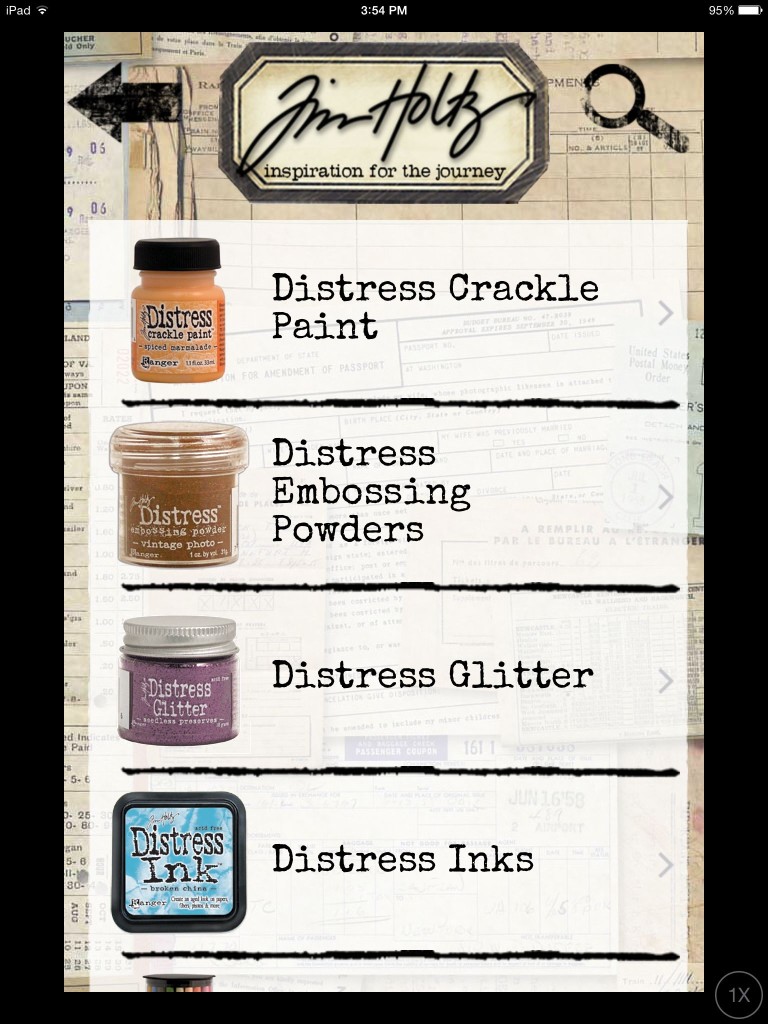
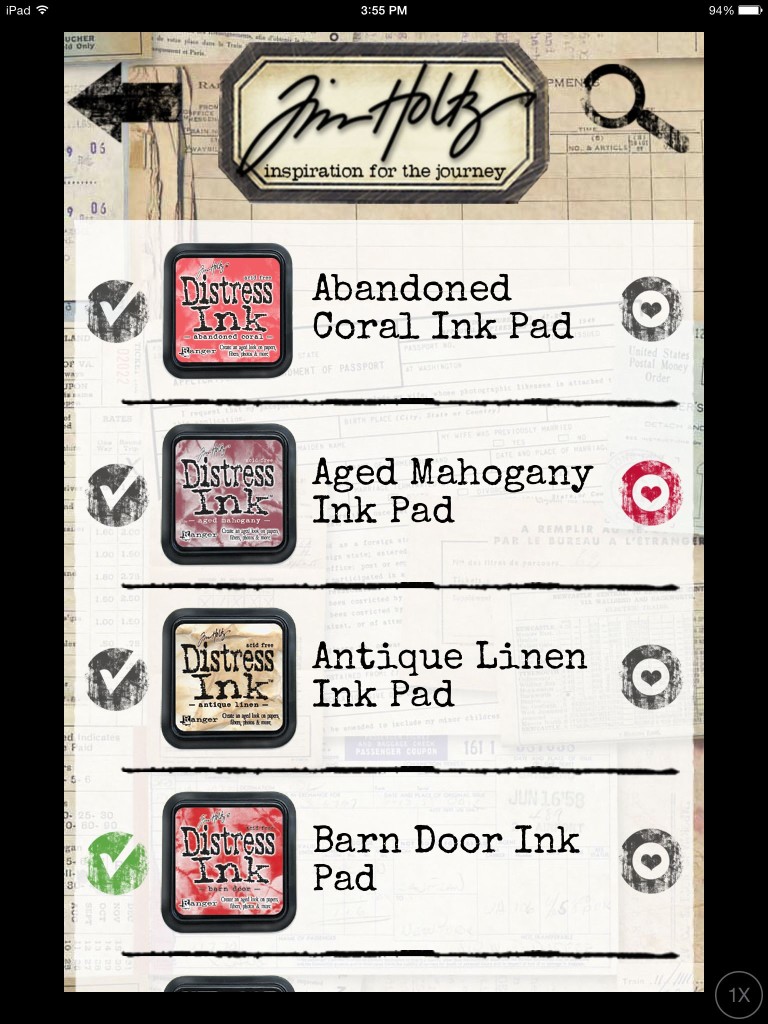
Very cool.
If I had more than about 5 Holtz products, this would be a neat app! I think pretty much all the Tim Hotlz items are tempting, but they’re very pricey in Hawaii and I don’t do enough paper crafting to justify purchasing them. I really like the few products I do have, though!